We discussed the topic of getting the best result of translation and understanding the basic purpose of the need in our previous topics.
Get the best possible translation result. (technical part)
Get the best possible translation result. (language expression part)
Now we can start with the practical side of applying that to any file we want to.
- Delete \ Replace
List
Delete
Can be found in the
app settings
You can set your own
list so you can delete or replace content based on your conditions before
translation
Example: the second
Action says
Delete line or
subtitle part if contains “music sign”
So if the file is
normal plain text file then any line having this sign will be deleted
If it’s a subtitle
file, the part will be deleted (text and timing)
Srt file example look
at the following file
If the feature is
switched on and you translate to Japanese language the result comes like
All subtitle parts
having the music sign are deleted
Replacing content
works the same way but no delete it’s good to be used for offensive or bad words to be
replaced before translation
Example:- The "F" word going to be F** or any other character you want
Also a good idea to
replace a word or sentence that represent an expression to your language in a
way that makes the translation comes meaning less
The same example in English
language: -
“Cry me a river” will
be translated literally as its written therefore the meaning will be different
If you replace
"Cry me a river" to "you
grumble a lot"
Then it will be
meaningful in translation
You can add or remove
actions in the list
Removing action by long press on it then confirm the delete
In addition to that,
Delete \ Replace List can be used on any supported file you have if don’t want
to translate. Just open a file then the view icon will appear next to it so you
see the file like this
If the feature is
switched on the menu button will be at the top with option of “delete and
replace content” and “save as new file”
- delete and replace
- then save as a new
file
Note: the app will not
edit or change your original file you just have the option to save as new file





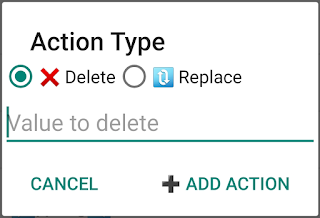






can you make a video of your app without the ads?
ReplyDeleteHi i just uploaded the video
Deletehttps://youtu.be/knbFAy0lkMY
Also check the Instagram account